
Social media management often requires multiple profiles, especially when balancing personal and professional online presence. Creating separate accounts allows you to engage with different audiences effectively and maintain a clear boundary between your personal life and professional brand.
Key Takeaway: You can easily create and manage multiple Twitter accounts for various purposes. Whether you are looking to enhance your personal branding, keep your privacy intact, or segregate content, this guide will walk you through the process step by step.
By the end of this article, you will know:
- How to make another Twitter account
- How to switch between multiple Twitter accounts
- Best practices for managing these accounts effectively
Let's get started on creating that second Twitter account tailored to meet your specific needs.
Why Create Another Twitter Account?
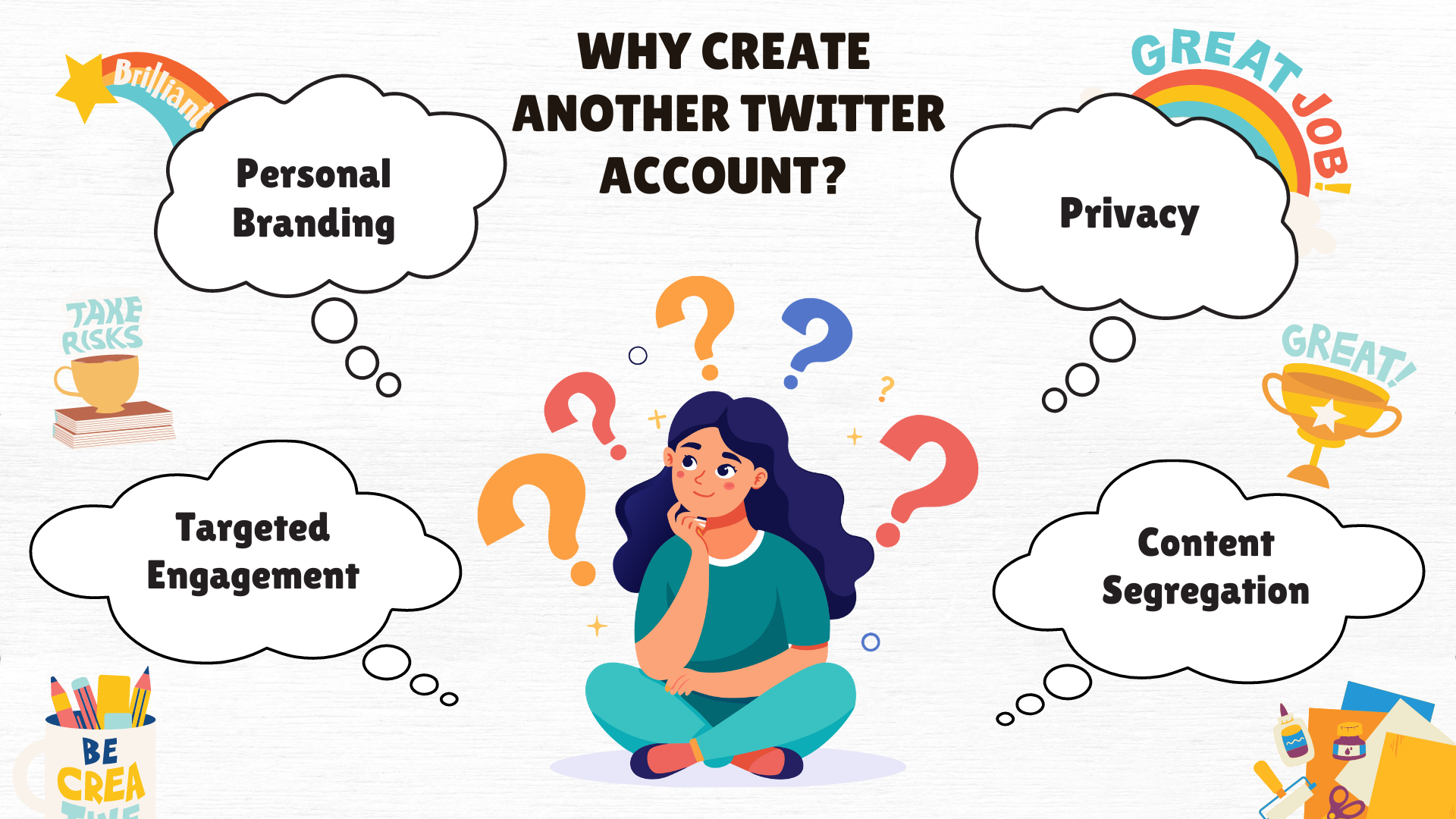
Creating multiple Twitter accounts can offer numerous benefits, depending on your specific needs and objectives. Here are some common reasons for setting up additional accounts:
- Personal Branding: One of the most compelling reasons is to build and manage your personal brand separately from your professional identity. This allows you to curate content that resonates with different audiences without overlapping messages.
- Privacy: Having a separate account for private interactions helps maintain a clear boundary between your public and private life. You can engage with close friends and family without exposing these interactions to a broader audience.
- Content Segregation: If you have diverse interests or multiple businesses, segregating content can help maintain relevance for your followers. For example, you might have one account dedicated to tech news and another for fitness tips.
- Targeted Engagement: Having multiple accounts allows for more personalized interactions with different audience segments. For instance, one account can focus on engaging with a professional network, while another account can foster a community based on personal hobbies or interests. This targeted engagement ensures that the right message reaches the right audience, improving relevance and interaction.
Suggested Account Types
- Personal Account: Ideal for sharing daily updates, personal thoughts, and engaging with friends and family.
- Professional Account: Perfect for networking, sharing industry insights, and promoting your work or business.
- Niche Interests: Accounts focused on specific hobbies or interests like photography, fitness, or cooking.
- Anonymous/Private Account: Useful for discussing sensitive subjects or engaging in online communities without revealing your identity.
By understanding the benefits of multiple Twitter accounts, you can strategically create distinct profiles that cater to different aspects of your life and work.
Step 1: Preparing to Create Your Second Twitter Account
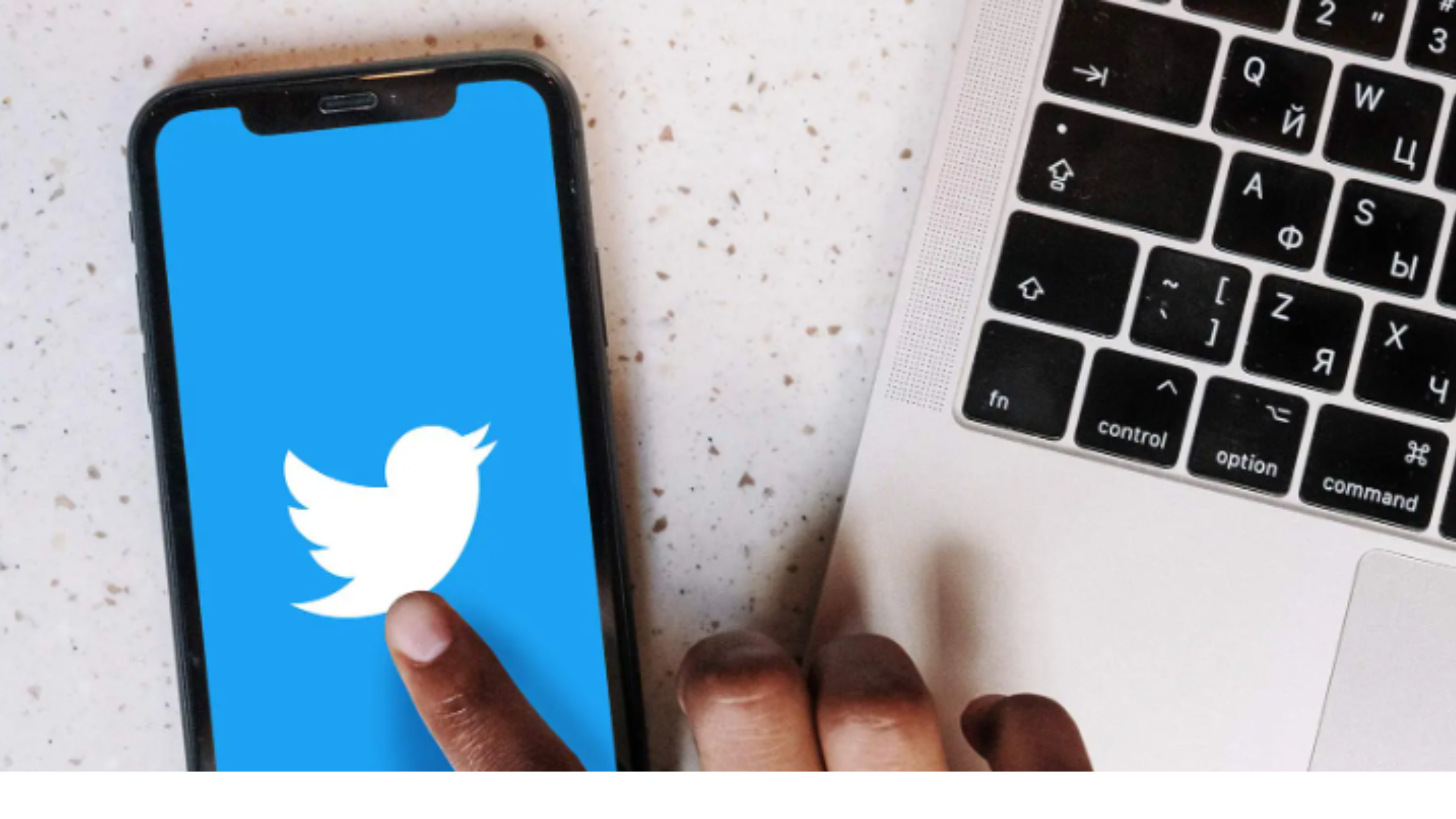
Creating a second Twitter account starts with some preparation. This will make the process smoother and ensures that your new account meets your specific needs.
Choosing a Unique Username for Your Second Account
One of the first steps in creating another Twitter account is selecting a unique username. Each Twitter account must have a distinct username, so you can't reuse the one from your existing account. Here are some tips for choosing a good username:
- Reflect Purpose: Ensure the username reflects the purpose of the new account, whether it's for personal branding or professional use.
- Keep It Short: Twitter usernames are limited to 15 characters, so keep it concise.
- Avoid Special Characters: Stick to letters and numbers to make it easy to remember and search.
Using the Same Phone Number or Email Address
Twitter allows you to use the same phone number across multiple accounts, but each account must have a different email address. This helps in managing verifications and notifications effectively.
Email and Phone Number Considerations
When setting up another Twitter account, you need to consider how you'll manage email addresses and phone numbers:
- Phone Number: You can use your existing phone number for verification purposes across multiple accounts.
- Email Address: Each Twitter account requires a unique email address. If you want to use the same base email, consider using variations such as:
- Gmail Dot Trick: Add dots in your Gmail username (e.g.,
username@gmail.comvs.user.name@gmail.com). Gmail treats these as the same address, but Twitter sees them as unique. - Alias Addresses: Services like Yahoo and Outlook allow you to create alias addresses that forward to your main inbox.
Options for Using Yahoo and Outlook for Different Addresses
If you're looking for alternative email providers, Yahoo and Outlook offer great options to manage multiple addresses:
- Yahoo Mail: You can create disposable email addresses linked to your main Yahoo account. This makes it easy to set up new accounts without creating entirely new emails.
- Outlook: Outlook also allows you to create aliases that deliver mail right into your primary inbox. Set these up under your Outlook settings.
The Importance of Confirming Email and Phone Number
Confirming both your email address and phone number is crucial:
- Verification: Helps secure your account by confirming ownership.
- Notifications: Ensures you receive important updates and notifications about account activities.
- Recovery: A confirmed email or phone number is essential if you ever need to recover your account.
By preparing ahead with these considerations, you're setting yourself up for success in creating another Twitter account smoothly.
Step 2: Creating Your Second Twitter Account
Creating a new Twitter account involves several straightforward steps. Here's a detailed guide on how to go about it:
Step-by-Step Guide on Entering Name and Contact Details

- Visit Twitter's Sign-Up Page: Open the Twitter app or visit Twitter.com on your web browser.
- Click 'Sign Up': Look for the sign-up button and click on it.
- Enter Your Name: Fill in the name you want to appear on your profile. This can be your real name or a pseudonym, depending on the purpose of your new account.
- Provide Contact Information: Enter a unique email address or phone number. Remember, each Twitter account must use a different email address, but you can use the same phone number for multiple accounts.
- Set Up Your Password: Create a strong password to secure your account.
- Verify Your Account: Twitter will send a verification code to your email or phone number. Enter this code to confirm your identity.
Disabling Tracking Options During Sign-Up
When signing up, you'll come across various privacy settings. To enhance your privacy:
- Opt-Out of Personalized Ads: Uncheck any boxes that allow Twitter to track your activity for advertising purposes.
- Limit Data Sharing: Adjust settings related to data sharing with third parties.
These steps help maintain privacy and control over how your data is used.
Customizing Your Profile
Once you've created the account, customization is key to making it engaging:
Add Photo/Bio
- Profile Picture:
- Choose a high-quality image that represents you or your brand.
- Profile pictures create the first impression, so make it count.
- Bio:
- Write a concise bio that reflects who you are or what your new account is about.
- Use keywords related to your interests or industry for better discoverability.
Selecting Interests
During setup, Twitter prompts you to select topics of interest:
- Choose interests that align with the purpose of your new account.
- These selections help tailor content recommendations and connect you with relevant communities.
By thoughtfully customizing these elements, you enhance user engagement and attract followers interested in similar topics.
Taking these steps ensures you have a well-rounded and appealing profile right from the start.
Step 3: Linking Account.
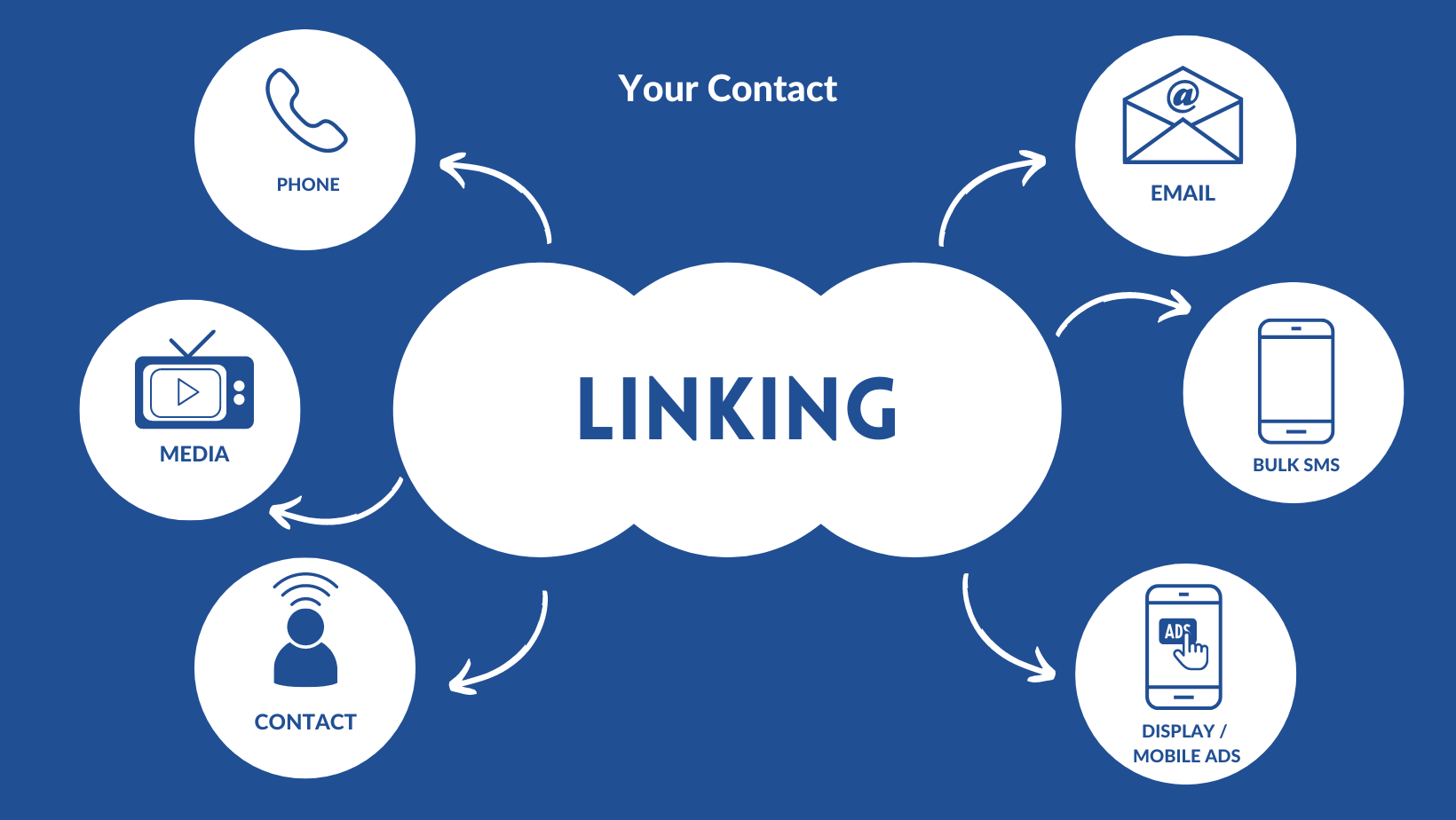
Managing multiple Twitter accounts becomes much easier when you link them. This process allows seamless switching between accounts without the need to log in and out repeatedly.
Adding Existing Accounts in the App vs. Web
In the Mobile App
To link your accounts on the mobile app:
- Open the Twitter app on your device.
- Tap on your profile icon at the top left corner of the screen.
- Scroll down and select "Add an existing account."
- Enter the username, email address, or phone number associated with the account, followed by your password.
- Tap "Log in."
Once logged in, you can switch between accounts by:
- Tapping your profile icon.
- Selecting the account you wish to switch to from the list.
On the Web Interface
Linking existing accounts on Twitter's web interface involves a similar process:
- Visit Twitter.com and log into your primary account.
- Click on your profile picture at the bottom left corner.
- Select "Add an existing account."
- Provide necessary credentials for the second account and click "Log in."
Switching between accounts on the web:
- Click on your profile picture at the bottom left corner.
- Choose from the list of linked accounts.
Differences Between Mobile App and Web Interface
While both methods allow linking multiple accounts, there are subtle differences:
- User Interface: The mobile app provides a more streamlined experience with intuitive swipe gestures for quick switching. The web version uses a dropdown menu for navigation.
- Notifications: Notifications can be managed differently on mobile devices where you can customize push notifications for each account, ensuring that you stay updated without being overwhelmed.
- Performance: Switching between multiple accounts might be faster on mobile apps due to better optimization for touch-based interactions.
By leveraging these features, you can efficiently manage multiple profiles whether you're using Twitter for personal interests or professional branding.
Step 4: Switching Between Your Twitter Accounts
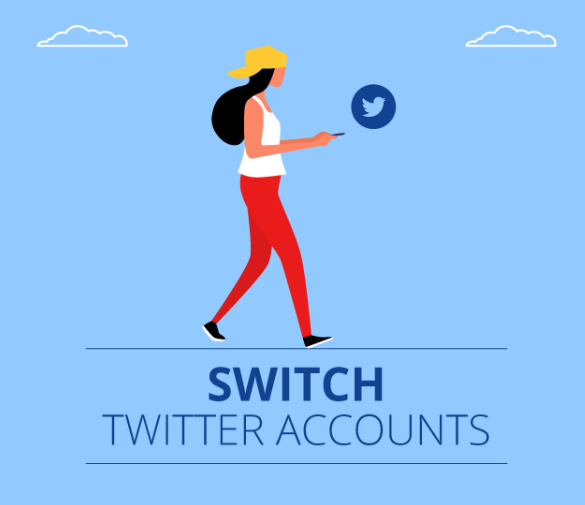
Managing multiple Twitter accounts effectively requires knowing how to switch between them seamlessly. Here’s a detailed guide on how to do it across different platforms.
Step-by-step Guide on Switching Accounts on Mobile and Web Platforms
Mobile Devices (iOS and Android):
- Open the Twitter App: Launch the Twitter app on your mobile device.
- Tap Profile Icon: In the top left corner, tap your profile icon or the three horizontal lines (also known as the hamburger menu).
- Access Account Menu: Scroll down to find the "More" option and tap it.
- Add an Existing Account: Select "Add an existing account" if you haven't linked your secondary account yet. Enter your login credentials for the second account.
- Switch Accounts: Once both accounts are linked, tap your profile icon again. You’ll see a downward-facing arrow next to your username. Tap this arrow to see a list of all linked accounts.
- Select Desired Account: Tap the username of the account you wish to switch to.
Web Platform (Desktop):
- Visit Twitter Website: Open your preferred web browser and go to Twitter.com.
- Log In: If you're not already logged in, enter your primary account credentials.
- Profile Icon Click: On the left-hand sidebar, click your profile icon or the ellipses (three dots) next to it.
- Add Another Account: Choose "Add an existing account" from the dropdown menu to link another account if you haven't done so yet.
- Switch Accounts: Click your profile icon again, then click on your current username at the bottom of the sidebar. A list of all linked accounts will appear.
- Select Desired Account: Click on the username of the account you want to switch to.
Navigating Between Accounts Easily
Effective navigation between multiple accounts is crucial for maintaining distinct content streams without confusion.
Mobile Devices:
- When switching frequently, familiarize yourself with quick gestures like swiping left or right on your profile icon screen to expedite navigation.
- Customize notifications for each account individually by going into settings under each profile, ensuring you don’t miss important updates.
Web Platform:
- Utilize browser extensions such as TweetDeck for managing multiple Twitter accounts simultaneously from one interface.
- Bookmark separate dashboard URLs for each account for quicker access.
Knowing how to switch between accounts not only saves time but also helps maintain organization across personal and professional profiles. This ensures that you can engage with different audiences effectively without mixing up content or responses.
Step 5: Managing Your Multiple Twitter Accounts Effectively
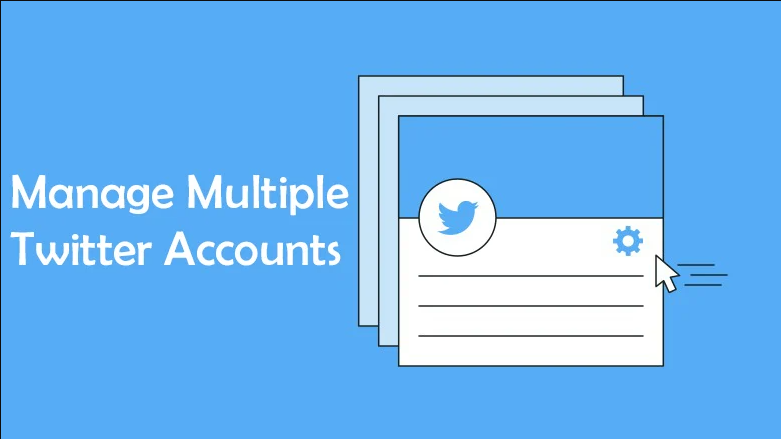
Managing multiple Twitter accounts can be streamlined by following a few best practices. Whether you want to combine Twitter accounts for cohesive branding or simply need to efficiently handle your two Twitter accounts, these tips will help you stay organized and proactive.
Best Practices for Managing Multiple Accounts
- Use a Social Media Management Tool
Platforms like Hootsuite, Buffer, and TweetDeck allow you to manage multiple Twitter accounts from a single dashboard. This makes it easier to schedule posts, monitor interactions, and engage with followers without constantly switching between accounts.
- Consistent Branding
If you're managing professional accounts, ensure that each account has consistent branding elements such as logos, color schemes, and tone of voice. This helps in creating a unified brand image across different audiences.
- Separate Content Strategy
Each account should have its own content strategy tailored to its specific audience. Avoid posting identical content across multiple profiles as this can appear spammy and may lead to suspensions.
- Regular Monitoring
Check notifications and messages on each account regularly. Set up alerts or use social media management tools to ensure you don't miss important interactions.
- Cross-Promotion
Promote your other Twitter accounts where relevant. For instance, if you have a personal account and a professional one, retweet interesting content from one account to the other to drive traffic and engagement.
- Analytics Tracking
Utilize Twitter Analytics or third-party tools to monitor the performance of each account. Understanding metrics such as engagement rates, follower growth, and tweet impressions helps in refining your strategy for better results.
- Stay Updated on Policies
Keep abreast of Twitter’s policies regarding multiple accounts to avoid any violations that could lead to account suspensions.
By adopting these practices, managing multiple Twitter accounts becomes less daunting and more efficient, allowing you to focus on creating valuable content and engaging with your audience seamlessly.
Manage Your Multiple Twitter Accounts with Ease Using Tweetlio
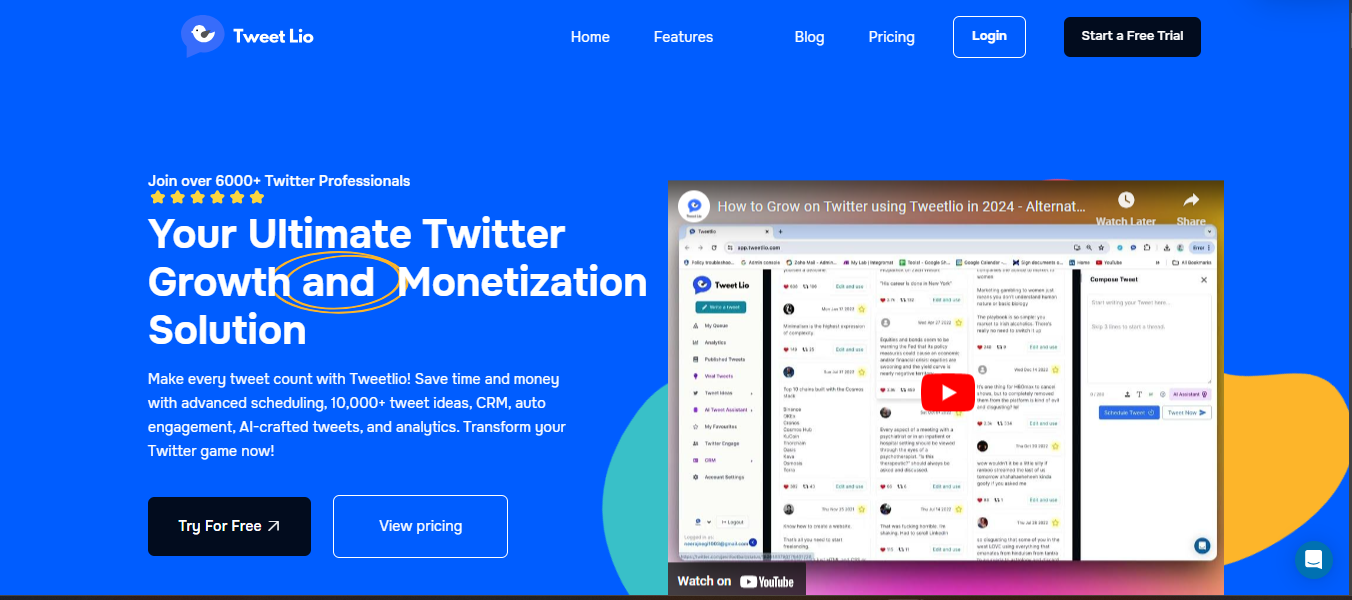
Looking for a hassle-free way to manage multiple Twitter accounts? Tweetlio is the ultimate tool designed to help you streamline your Twitter presence. Whether you're juggling personal and professional profiles or running multiple brand accounts, Tweetlio makes it easy to stay on top of everything.
With features like:
- TweetEngage: Auto-engage with users based on keywords and followers, boosting your visibility.
- Tweetlio CRM: Manage and track your relationships with followers for better, targeted interactions.
- Create Tweets and Threads: Generate and schedule compelling tweets and threads effortlessly.
- Viral Tweets: Get assistance in crafting tweets with the potential to go viral.
Take your Twitter management to the next level with Tweetlio, and ensure each account is optimized for success!
Creating multiple Twitter accounts offers a range of benefits, from maintaining a clear boundary between personal and professional interactions to targeting different audiences with tailored content. Whether you’re building a personal brand, managing a business, or simply looking to keep your online life organized, having more than one account provides flexibility and control.
To make managing your accounts even easier, consider using Tweetlio. With features like auto-engagement and seamless content scheduling, Tweetlio helps you efficiently manage multiple Twitter profiles while boosting engagement and reach. Start creating your second account today and streamline your social media management with Tweetlio!
As you create your second account, don’t forget to try Tweetlio—the ultimate tool for managing multiple Twitter profiles with ease!
FAQs (Frequently Asked Questions)
Why should I create another Twitter account?
Creating multiple Twitter accounts can offer numerous benefits, such as managing different aspects of your life, separating personal and professional content, or engaging with diverse communities.
Can I use the same phone number for multiple Twitter accounts?
Yes, Twitter allows you to use the same phone number across multiple accounts. However, you need to confirm this number during the account setup process.
What are some best practices for managing multiple Twitter accounts?
To manage multiple Twitter accounts effectively, consider using a social media management tool like Hootsuite or TweetDeck. This will streamline your posting schedule and help you monitor interactions across all accounts.
How do I switch between my Twitter accounts?
You can switch between your Twitter accounts by opening the app or web platform and selecting the account you wish to access. Familiarize yourself with quick gestures on mobile devices or utilize browser extensions for easier navigation.
What should I consider when choosing a username for my second account?
When creating a new Twitter account, it's essential to choose a unique username that reflects the purpose of your account. Avoid using similar usernames to prevent confusion among followers.
How can I customize my new Twitter profile?
After creating your new account, customization is key. Add a high-quality profile picture, write an engaging bio, and select interests that align with your content to enhance your profile's appeal.



.png)
.png)


